Usage as a User¶
Dashboard¶
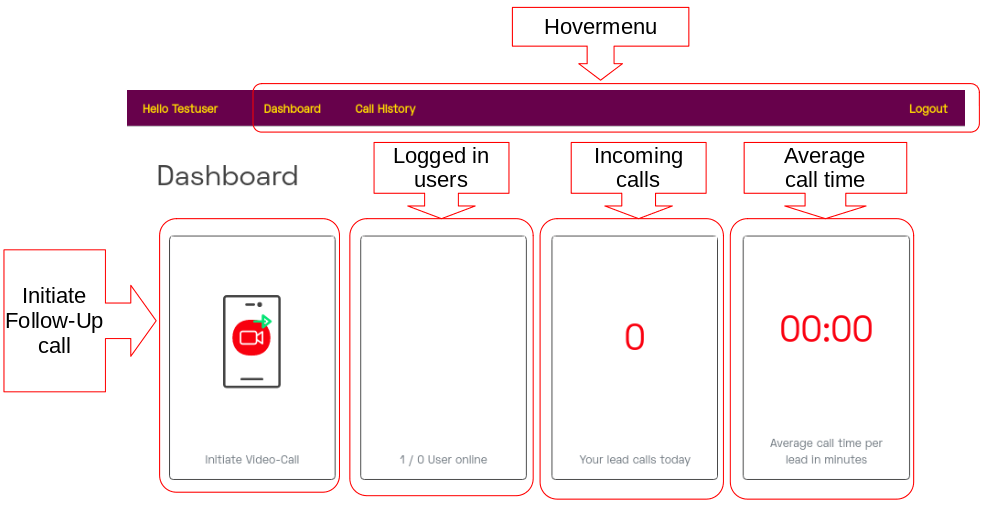
Hovermenu |
The hover menu leads to the other functions. |
Followup Call |
Start a new call with a participant. |
Active User |
Number of all active backend users. |
Number of calls today |
Sum of all incoming calls today. |
Average call duration |
Average duration of all video calls of the day. |
FollowUp Call¶
To start an outgoing video call there is the function of the “FollowUp Call”. A user can use this function to start a new video call from the backend and invite people. The invited people do not need a user account in the backend. Additional users can either bei invited via an email or a short message (SMS) to a video call.
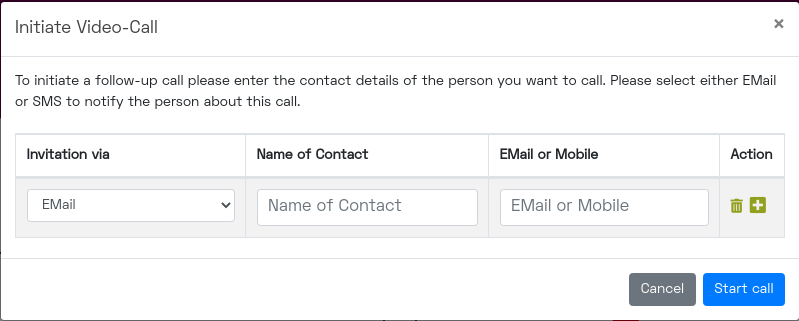
Invitation via |
How the invitation link to the upcoming call should be sent to the participant. An invitation message with an access link can currently be sent by short message (SMS) or email. |
Name of Contact |
Name of the participant to be invited. This text is also used as the user name in the video call. |
Email or Mobile |
Email address or mobile phone number for short messages (SMS) to send the participant the access link. |
Action |
Additional participants can be added to a call using the plus symbol. Individual users can be removed from the list using the trash can icon. |
By clicking on the “Start Call” button, the user is directed to a video call. The other invited participants will receive automatic notifications with a link to participate.
Tip
There is no way to trace whether the invitation link has been received and read. We therefore recommend that you only use this function after direct consultation with the participant (s), so that a video call is also possible from both sides.
Incoming video call¶
Incoming video calls are signaled to the user in several ways.
Browser notification
Short message (SMS)
EMail notification
Browser notification¶
When logging in to a new computer for the first time, the user receives a red warning on the dashboard that he/she cannot be informed about incoming video calls. To fix this, it is required that the user clicks on the link in the notification. This triggers an internal process during which the user’s browser asks for permission to send notifications to the user. It is essential for the functionality of the system that the user grants his permission here.
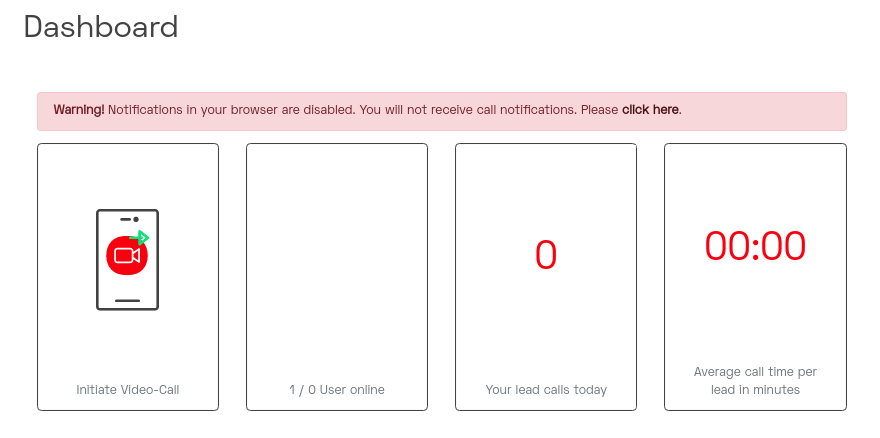
After the authorization has been granted, incoming video calls are displayed to the user through a browser notification. This can look different depending on the browser and operating system, but usually appears on the right edge of the screen. Most users are already familiar with such messages from well-known sites such as Facebook. By clicking directly on the notification, the incoming video call is accepted and started directly.
Caution
Push notifications for incoming calls are currently not supported in Safari.
Short message (SMS)¶
Since a browser notification carries the risk of being overlooked, a short message (SMS) is also sent to the user cell phone number. As a result, he will also be aware of the incoming video call and can react.
The seller’s cell phone number is stored by the administrator of a dealer / location in his profile and can also be adjusted by him.
EMail notification¶
As a third notification, an email is also sent to the user. This email also contains a link through which the call can be accepted directly.
The seller’s email address is stored by the administrator of a dealer / location in his profile and can also be adjusted by him.